#### This is a recovered page that has no images ####
PSK Reporter Viewer Software
A virtual add-on Windows utility nicknamed..
" PSKRepView "
It's the numbers that count ...
and.. it's FREE..
All you need to do is to start transmitting on FT8 and watch the reception reports flow in.. updating every 5 minutes on the dot... and that is only enough time for a couple of QSOs on FT8...
Note : 2nd August 2018 - Changes at the PSKReporter.info web site have made it mandatory to update to version 1.1.0.11 or later to avoid errors. Download link below.
Started 3 July 2018
Prerequisites : WSJT-X software (any version) installed on the computer
(workaround available at bottom of this webpage),
Windows 7-10, 32 or 64 bit.
Do you want to see how YOUR FT8 signals are being received in the other parts of the globe...?? I.E. Your reception reports..
Actually there is a 'tool that logs FT8 spots & other digital mode signals': the PSKReporter.info web site, as explained in a bit more detail later. How to access and use that virtual log is what this software is all about. And... it means that you don't have to use a browser to show those reports using the Display Reception Reports using the site at https://pskreporter.info/pskmap.html either - and then refresh the browser occasionally to see your updated reports.
This small size on-screen and in-memory utility does all of the hard work for you... I guess you could also call it a reverse PSKreporter software client because instead of supplying data to the PSKReporter web site, it extracts it for you - automatically.
It may not be about signal propagation that makes it hard to work those elusive countries either. It could be local QRM at their end. The FT8 frequencies are very active and just finding a spare 50Hz portion is sometimes difficult. Then comes the BUT - but if your reports are good and consistent then you probably have a clear-ish frequency slot into that locality.
No apparent propagation ? You might get a surprise. Transmit a few CQs on FT8 and check to see which geographical areas are actually receiving your signal - even if you don't get actual replies to your calls.. There is a whole network of stations worldwide monitoring every FT8 frequency so you are sure to be heard somewhere.
The signal reports you see from PSKreporter can be seen as a style of statistics - if everyone's report is low then statistically your station is not doing well (assuming propagation exists) but if say 50% are reasonably high, then it is likely the 'lower 50%' whose stations are not quite up to spec. Maybe the signal propagation is spotty, maybe their antenna is pointed in the wrong direction.. Maybe they are using a bit of 'wet string'... or you are...
Are there big differences in your send and receive SNR reports ? Maybe they are running far higher transmit power than you are.
I usually run 100W out on FT8 but I suspect that many others run multiple times that !!
And, I suspect that their transmit capabilities far exceed those on receive.
A nominal explanation of SNR is "All SNR values from the decoder limit down to minus infinity lie just below the decoder threshold and estimates of SNR near that threshold can have huge variance despite only being a few percent different in signal strength. The WSJT-X decoders limit these potential outlier estimates to an artificial floor which is known to be just below the lowest possible true SNR value achievable from the mode as determined by rigorous application of information theory.” [Tnx Bill G4WJS] From https://www.physics.princeton.edu/pulsar/K1JT/FT8_Operating_Tips.pdf
A better technical explanation of SNR is at http://www.pa3fwm.nl/technotes/tn09b.html and http://www.arrl.org/forum/topics/view/1957
I would like to give you lots of great operating tips for FT8 to let you easily work the world but it is never that easy. Probably the most important tip is to watch your waterfall display for weak signals that might end up using the same frequency and thus inhibit any contacts you may try to make. A clear frequency is a must if you want to operate FT8 and work DX successfully. When the band is busy, it is desirable to check both 15 second periods for activity before actually selecting a final 'frequency' to start your CQs on.
Lastly, I often find that when other VK and ZL stations are transmitting FT8 and have strong signals ( i.e. > +5dB SNR), the receiver AGC comes into play and weaker stations are effectively attenuated - as is a normal process in a receiver. If your rig has an AGC OFF available, set it that way solely for FT8 (and other digital modes) and your decodes of weak signals will improve. Your S-Meter no longer displays signal levels with AGC OFF but that is irrelevant since we only exchange SNR reports anyway !
At least you can find some answers using this PSKRepView software. And the process is automatic.
Your end or his/hers ??
A brief extract from the PSKReporter website states :
"This started out as a project to automatically gather reception records of PSK activity and then make those records available in near realtime to interested parties — typically the amateur who initiated the communication.
...
This is of interest to the amateur who transmitted and they will be able to see where their signal was received. The pattern chosen is typically part of a standard CQ call. The duplicate check is to make sure that the callsign is not corrupted. The rules for protocols like FT8 are different as the callsigns are protected by error correction. You do still need to call CQ in order for your signal to be reported.
The way that this would be used is that an amateur would call CQ and could then (within a few minutes) see where his signal was received. This can be useful in determining propagation conditions or in adjusting antenna and/or radio parameters. It will also provide an archive of reception records that can be used for research purposes."
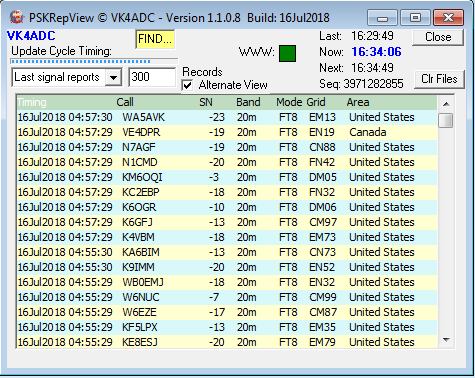

A little while after finding my way into the FT8 digital revolution, I started visiting the PSKReporter.info web site to see where my transmissions were being heard. The mapping option there is ok but you had to dig deeper to access the "logbook" to see your reports on your particular transmissions - and you had to keep your web browser open and basically keep it visible.
Screen real estate can be a bit scarce at times, and once I have the WSJT-X software plus its waterfall on screen, plus my LogViewer for WSJT-X active, there is no real space to show a browser window. Thus began my exploration of the PSK Reporter facilities and how I could tap into them. The do make an API available for developers but, of more interest to me, they also have XML query option for any given callsign available.
The task I set for myself, at least initially, was to add PSK Reporter data to the LogView software so that users could not only log (and subsequently make a virtual map) their QSOs made using the WSJT-X package, but they would be able to see their signal reports from other stations monitoring that frequency - without having to work them. I was forced to "fork" out this reporting function into a separate package simply because the PSK Reporter site can take up to a minute to respond to a query for data. That was simply unacceptable as the LogView software needs to respond instantly to any newly logged QSOs. The PSKrepView stand-alone software resulted.
One of the issues that became apparent quite quickly is that if you poll the PSK Reporter site too often, it will respond with a web 503 error - site temporarily unavailable. Perusing the web docs revealed that the owner/operator of the site has set a 5 minute query interval as suitable so that means that you can't just query and query, you have to be patient to see your signal reports. I might add that you don't see any instant changes even when using a browser as the active monitoring stations around the globe do not always immediately update to the web site. In fact it can be 3-5 minutes before the results are available. Instantaneous reporting is NOT available. Sorry, no instant gratification available here..
The PSK Reporter Viewer software was written mainly for my own use - named 'PSKRepView' for reference & ease - and takes the station callsign from the WSJT-X.ini file and uses that to query the web site using an internal HTTP function - and yes, you WILL get a firewall warning the first time you execute it - to retrieve a database extract in XML/ADIF format and save it as PSKRep.txt. The software then processes that data to create 3 separate data files in the same folder as the executable: PSKRpts.txt, PSKgrids.txt and PSKcalls.txt.
- The PSKRpts.txt file contains just the details of your signal reports in CSV format.
- The PSKGrids.txt file contains ALL of the callsigns and grids found in the data file, again in CSV format.
- The PSKCalls.txt file contains a sorted list of all of the active monitors feeding data to the PSK Reporter web site, again in CSV format.
The only file we NEED is the PSKRpts.txt as it contains a list of just the date, time, callsign, S/N report, mode (eg FT8), grid locator and country name of the stations that have reported hearing your transmissions. This is the file that is shown on screen when the selector box shows 'Last signal reports' - the startup mode of the software. Be aware that if your callsign is not in the resulting list, you will get a message stating this or, quite simply get an empty listing. If there are recent reports available, they will be listed at this point, and the number of entries listed against the Records box.. The software discards any entries above a total of 300, ensuring the older ones are removed.
The PSKGrids.txt file provides a lookup of all of the stations who are either monitoring any band or have specifically reported your transmissions. The file is additive over time and will provide a growing list of callsigns and grids the longer the software is run, and the more often it is run, with new contributors to the PSK Reporter site. It has two uses: (1) you can view it directly within the application - the 'Grids list' on the selector - or almost any text editor to manually find missing grid square information; (2) it will automatically be included into the "missing grids" data function in the LogView for WSJTX software. The location of the data file is saved in the Windows registry and LogView reads that and then checks to see if the file exists before trying to include its contents.
The PSKCalls.txt file contains the currently active monitors feeding data to the PSK Reporter web site, is non-additive and is available under the 'Active stations' on the selector. Each time the software is run, the file contains the last monitor list but is quickly re-created from the new list retrieved from the PSK Reporter web site. It can also be viewed by almost any text editor.
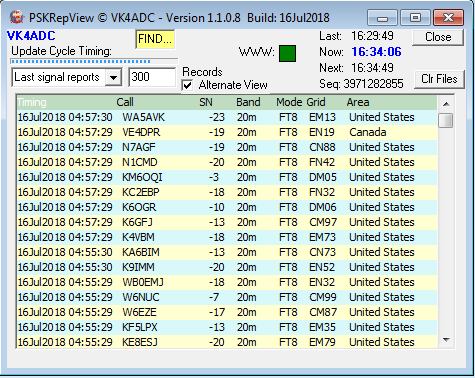
Reports List, the alternate view...
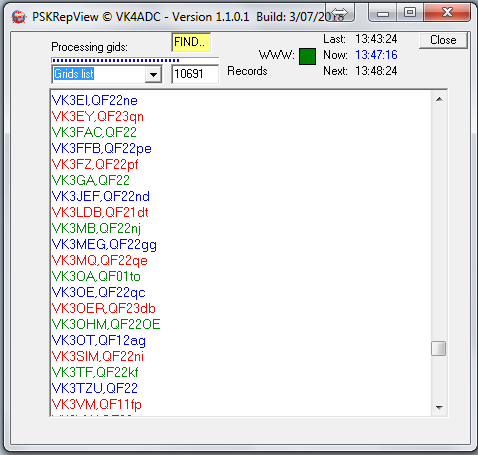
Grids listing..
User note: You can stretch the program size vertically on screen and it will remember the new size.
The horizontal width is locked.
To make reports by a specific station or area - by whole, part or just prefix - easier, a 'Find..' box (light yellow background) allows you to put in a few letters then press Enter to search for matches - and it will work with whichever list is being viewer. Note that it is a WILD search and that the results can be contained anywhere in the displayed list. For example, searching for 'ZL' might show up as W6AZL, VK4ZL, and a list of ZL prefixes. Making it search for 'ZL1' will usually result in only ZL1 prefixes being shown. Similarly, the search can provide a list from the 'Active stations' or 'Grids list' allowing you to display callsigns and grids from a specific area eg 'ZL'. Simply left-click on the search results area to make it disappear.
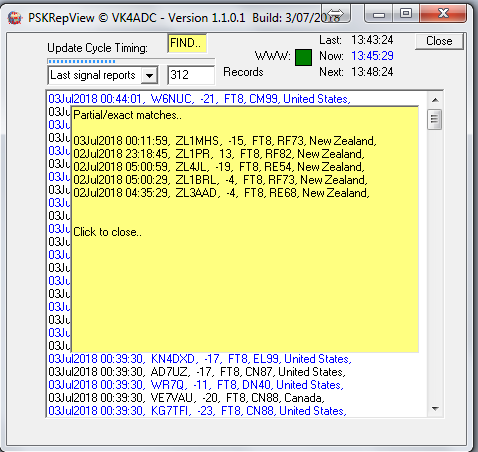
Reports list with search for ZL..
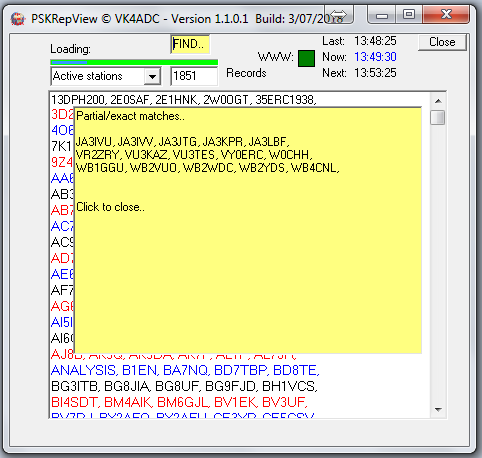
Active stations list with search results overlayed...
The top LHS shows three times, Last, Now and Next. The Last is the last time that a query was made on the web site for data, Now is (of course) the current local time. Next is a time 5 minutes (or 300 seconds) after the Last time. The previous explanation indicated how important a 5 minute query rate was if error messages are to be avoided, and this way means that you can't exceed that rate. Even if you start, then stop, then re-start the software, it will still observe the "5 minutes since the previous query" rule. The movement of the thin blue progress gauge left to right quickly gives a idea how far the software has progressed into the timing cycle. This progress display is re-used for the loading and processing of data and the caption may change.
How can you tell if the Reporter web site is getting polled ?? A thin green box appears near the WWW: label. It stays green until the processed request is received (note that the Now timer display will also stop during this time) and can take anywhere from 2-3 seconds to a minute to go out.
A warning is relevant at this point : if you get an error message referring to the Web site being unavailable, press its OK button and all should resume. If it doesn't, as seen by it not updating after the Next time indicated, re-start the software. It could also be that your internet access has dropped out or that the PSK Reporter site is truly unavailable.
It is also possible that WSJT-X can pop up an error saying that it can't access a file - just press OK and all should return to normal.
There is a label 'WWW:' and a box next to the timer labels which appears green when internet access is confirmed. If it isn't green then the software does not try to update. How does it find out if internet access is valid ? It checks and validates the computer's local and external IP address details, where the external address is your router's value if you are operating through a router.
The rest is basically pre-set in the coding but read this HOWEVER, you can do a reset of the position on screen should you manage to push it off screen to a second monitor and then that monitor becomes unavailable. The command line PSKRepView.exe /RESET will make the software reset to the original program values and that means it will return to the base monitor.
History:
V1.1.0.2 dated 5Jul2018 has some minor changes in place following feedback by the owner of the PSK reporter site. The data retrieved contains a sequence number which is now used to retrieve only 'newer' data from the web server. This is a multi-digit number against a Seq: label under the Next label and changes after each retrieve.
The users callsign is now displayed top LH corner so that non-WSJT-X users can confirm that the correct detail is available from their custom WSJT-X.INI file, the one they created in the current executable folder.
The number of 'Last signal reports' listed has been limited to 300.
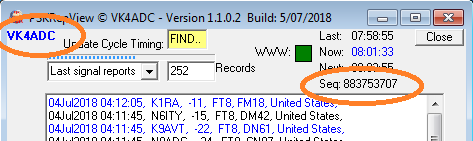
V1.1.0.3 dated 6Jul2018 has some minor cosmetic changes applied. The screen details have been 'tabbed' from callsign to SN to mode to make it far easier to see the actual signal reports. The Now time has been altered to bold.
From..

to

V1.1.0.4 dated 8Jul2018 has some minor bug fixes applied, particularly on an initial installation run. The absence of a WSJT-X.INI file causes a callsign entry box to be shown for the user to complete eg V K 4 A D C <Enter> {no spaces of course}. The callsign is subsequently saved into a 'fake' WSJT-X.INI file for subsequent uses.
V1.1.0.5-7 Mainly bug testing versions due to reported fall-overs after about one hour of operation, addition of band data coulmn to reports list eg 20m.
V1.1.0.8 dated 16 & 17Jul2018 has a number of changes internally and some slight repositioning of screen items. The major internal changes were an update of the reports sorting (PSKRpts.txt contents) and a data check to eliminate duplicates as well as enforcing a report count limit of the last 300 items. Improved bug-checking is now in place for very low numbers of reports as well as the high end (300). A new 'Clr Files' button has been added to allow the user to delete the PSKRep.txt and PSKRpts.txt files so the software will do a full re-poll of the PSKReporter web site data at the next scheduled update.
Preference is now given to obtaining the user callsign from PSKRepView.ini rather than from WSJT-X.INI. If both files are present then PSKRepView.ini will be used. Likewise if PSKRepView.ini is missing then WSJT-X.INI is used. If neither is present then the user will be presented with a prompt box and the resulting callsign is saved in a new PSKRepView.ini file.
V1.1.0.9 dated 18Jul2018 is basically the same as .8 except it now provides a notification when a new version is available at the VK4ADC.COM web site. When a notification is issued, a textual download link at the bottom centre appears and provides a direct link to the latest PSKRepView.zip download. Click on the link. . Note that while it is not mandatory to update, the notification will appear each and every time the software is started until you do. Press the OK button to continue anyway. The updates are either bug fixes or new facilities built into the code so it really is necessary to do the update sooner - rather than later.
V1.1.0.10 dated 19Jul2018 - improved visibilty of the download link when a new version is available from the web site (now in bold red). The message box now shows what the newer version number is. Note that there can be multiple changes in any one day when I am actively developing the code so build version numbers only tell you how far behind you are if you haven't downloaded recently. The actual date and time details are compared to track the very latest build and whether to display the message box.
V1.1.0.12 dated 3rd August 2018 - added a mutex to prevent users trying to run multiple copies of the software. Made the software auto-clear some files on a version update to prevent any 'hang' effects.
V1.01.0.14 dated 19 April 2019 - updated to SSL support (i.e. https://) as the PSKREPORTER.INFO site had updated and was causing a Site Not Available warning box to appear. (notified by G0OOF)
The resulting changes now use a different web library generating a larger EXE file.
The distribution ZIP now consists of 4 files, PSKRepView.exe plus the three DLLs required for the SSL support. All are extracted into the same folder.
==============================================================
Please read this disclaimer before downloading or using this software:
THE SOFTWARE IS PROVIDED "AS IS", WITHOUT WARRANTY OF ANY KIND, EXPRESS OR IMPLIED, INCLUDING BUT NOT LIMITED TO THE WARRANTIES OF MERCHANTABILITY, FITNESS FOR A PARTICULAR PURPOSE, TITLE AND NON-INFRINGEMENT. IN NO EVENT SHALL THE COPYRIGHT HOLDERS OR ANYONE DISTRIBUTING THE SOFTWARE BE LIABLE FOR ANY DAMAGES OR OTHER LIABILITY, WHETHER IN CONTRACT, TORT OR OTHERWISE, ARISING FROM, OUT OF OR IN CONNECTION WITH THE SOFTWARE OR THE USE OR OTHER DEALINGS IN THE SOFTWARE.
...THIS SOFTWARE IS STILL IN DEVELOPMENT SO CHANGES ARE BEING IMPLEMENTED, SOMETIMES ON A DAILY BASIS....
The current version of PSKRepView is : V 1.1.0.15
Build date : 26 Dec 2019
Download link for ZIP : PSKRepView.zip (about 1200-1300KB, contains one EXE file plus 3 x DLL files)
Extract the zip into a new folder and run the resulting PSKRepView.exe file (about 920KB).
Make a desktop shortcut to it by right-clicking on the EXE file, select 'Send to' the Desktop.
Be warned : You WILL get a firewall message....
(Please do not copy this file and make available from other websites - the latest version will only be available via this link,)
Just extract it into any folder (preferably a new/empty one) OVERWRITING ANY PREVIOUS VERSION.
Please note that it is still early in development so may have some issues to be resolved as yet.
Please notify of any bugs found direct to 'doug at vk4adc dot com' with subject 'PSKRepView Bug'.
==============================================================
FAQ :
"I don't run the WSJT-X package, can I still use PSKRepView ??"
The description below still nominally applies but, as from V1.1.0.4, the software provides an option to create the file automatically : Enter your callsign then press the Enter key when prompted.
Well you can if you create a text file using Windows Explorer...
Browse to the folder containing the PSKRepView.exe software,
Right-click,
New,
Text document,
Name it WSJT-X.INI.
Open the text file (eg use Notepad)
Paste a single line into it in the form "MyCall=VK4ADC" - only using your callsign not mine, no extra spaces and no quotation marks.
Save the file.
You should now be able to run PSKRepView...
"Can I make it query any faster ??"
No, the 5 minute interval is specified by the PSKReporter.info documentation so has been hard-coded into this software.
